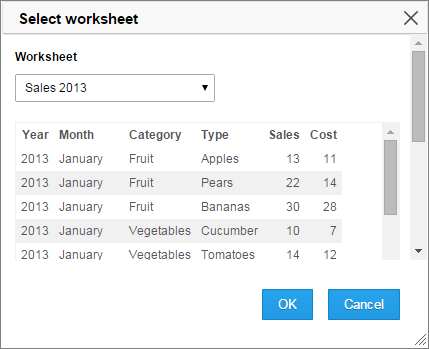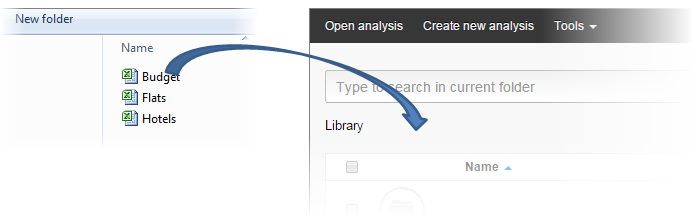Creating a new analysis
You can create new analyses from data files you have saved locally on your computer.
The data files to be analyzed can be in different formats: xls, xlsb, xlsx, xls, csv, txt, stdf, sbdf, and log.
How to create an analysis based on a Microsoft Excel file is described below.
Note: To interpret the Excel worksheet correctly, you may need to make some
data preparation before loading it.
Procedure
Copyright © TIBCO Software Inc. All Rights Reserved.