Navigation controls
You can navigate the map chart by zooming and panning.
Navigation controls for zooming and panning are located to the right in the visualization. You can zoom in/out by clicking the plus/minus signs or by dragging the slider to wanted zoom level. You can also use the mouse wheel to zoom in or out.
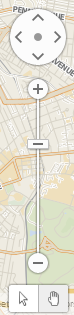
The bottom navigation controls let you switch between two modes of the map; marking mode (the arrow) and panning mode (the hand).
To mark markers or features, turn on the marking mode by selecting the arrow.
To activate the panning mode, select the hand symbol. Then sweep the map in different directions by clicking and dragging. You can also pan the map stepwise by clicking the arrows on the topmost circle. This works in both modes.
Return to the original view by clicking the dot in the middle of the topmost circle in the control.
Copyright © TIBCO Software Inc. All Rights Reserved.