Selecting columns on an axis
When creating a visualization, you select which data columns to show on various axes such as on the X-axis, the Y-axis and the Color axis.
Copyright © TIBCO Software Inc. All Rights Reserved.
When creating a visualization, you select which data columns to show on various axes such as on the X-axis, the Y-axis and the Color axis.